How Can We Help?
Sharing/Sending files
In some instances, you may need to send files to another student or faculty. Although there are several ways to do so, the quickest ones are via AirDrop and e-mail.
Airdrop
AirDrop allows you to share media and documents with other Apple Devices. Although it uses Bluetooth and Wifi in order to do so, you don’t need to be connected to a Wifi network.
- Once you have a file/picture open, try to find the share button (
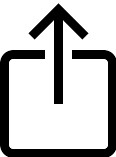 ). For example, if you’re sending a photo, the share button would be up towards the top-right.
). For example, if you’re sending a photo, the share button would be up towards the top-right. - Tap “AirDrop”
- This will bring up all nearby devices you are able to transfer the file to. When you AirDrop them a file, you will still keep your original copy. The range for AirDrop is ~30 feet, so make sure you aren’t too far from the recipient’s device.
- Once they get a notification, they can choose to accept your file.
- Open whichever e-mail application you use.
- At the top-right of the screen, tap the compose button (
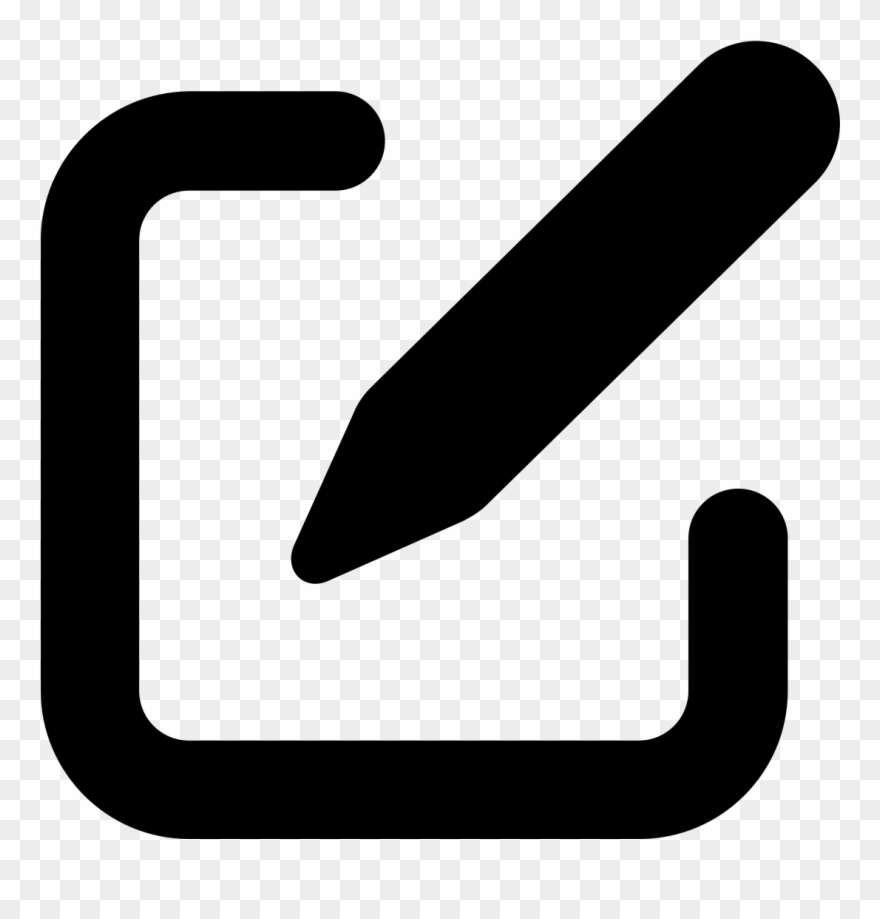 ).
). - This will open a new e-mail, fill out the recipient’s e-mail address as well as the subject
- To add a file, in the Apple Mail application you can tap the camera or page icons (
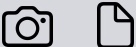 ). The camera icon will open your camera and attach whatever photo you take. The page icon will give you two options, from which you can choose whether you want to add a different file, or scan a document directly onto your e-mail.
). The camera icon will open your camera and attach whatever photo you take. The page icon will give you two options, from which you can choose whether you want to add a different file, or scan a document directly onto your e-mail.