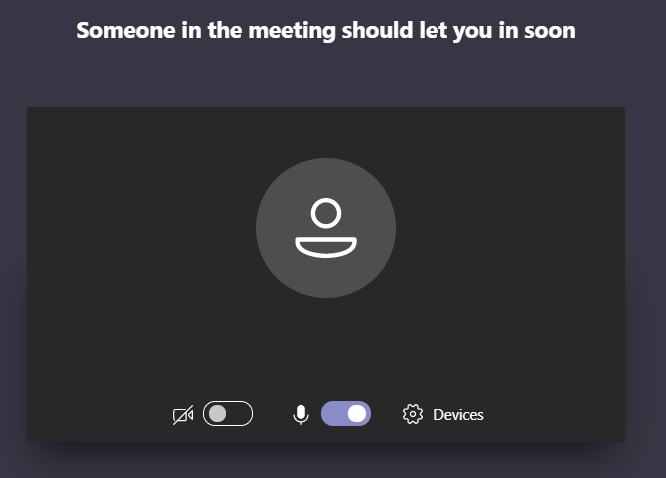How Can We Help?
How do I access my class online?
Do not try to login to the teams app, you will be accessing as a guest using the directions below.
- Go to your email on your iPad
- Find the email invitation you receive from your instructor
- Tap on the Join Microsoft Teams Meeting link
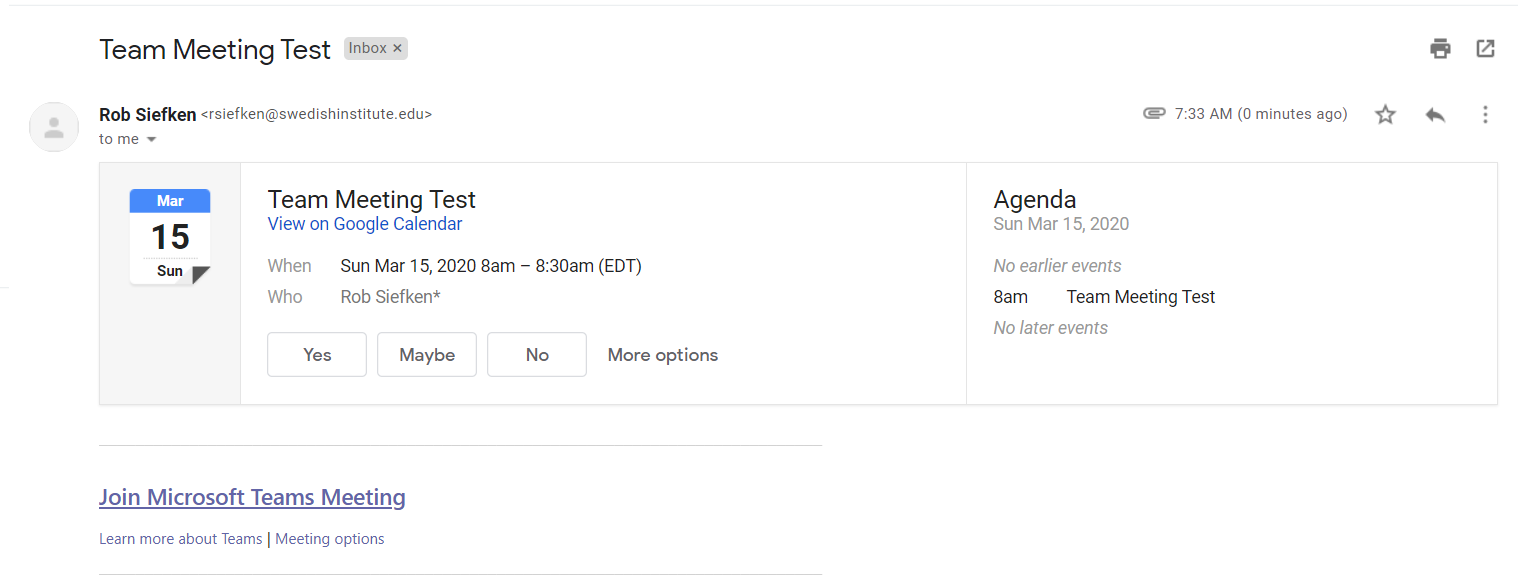
- Tap Join as a guest
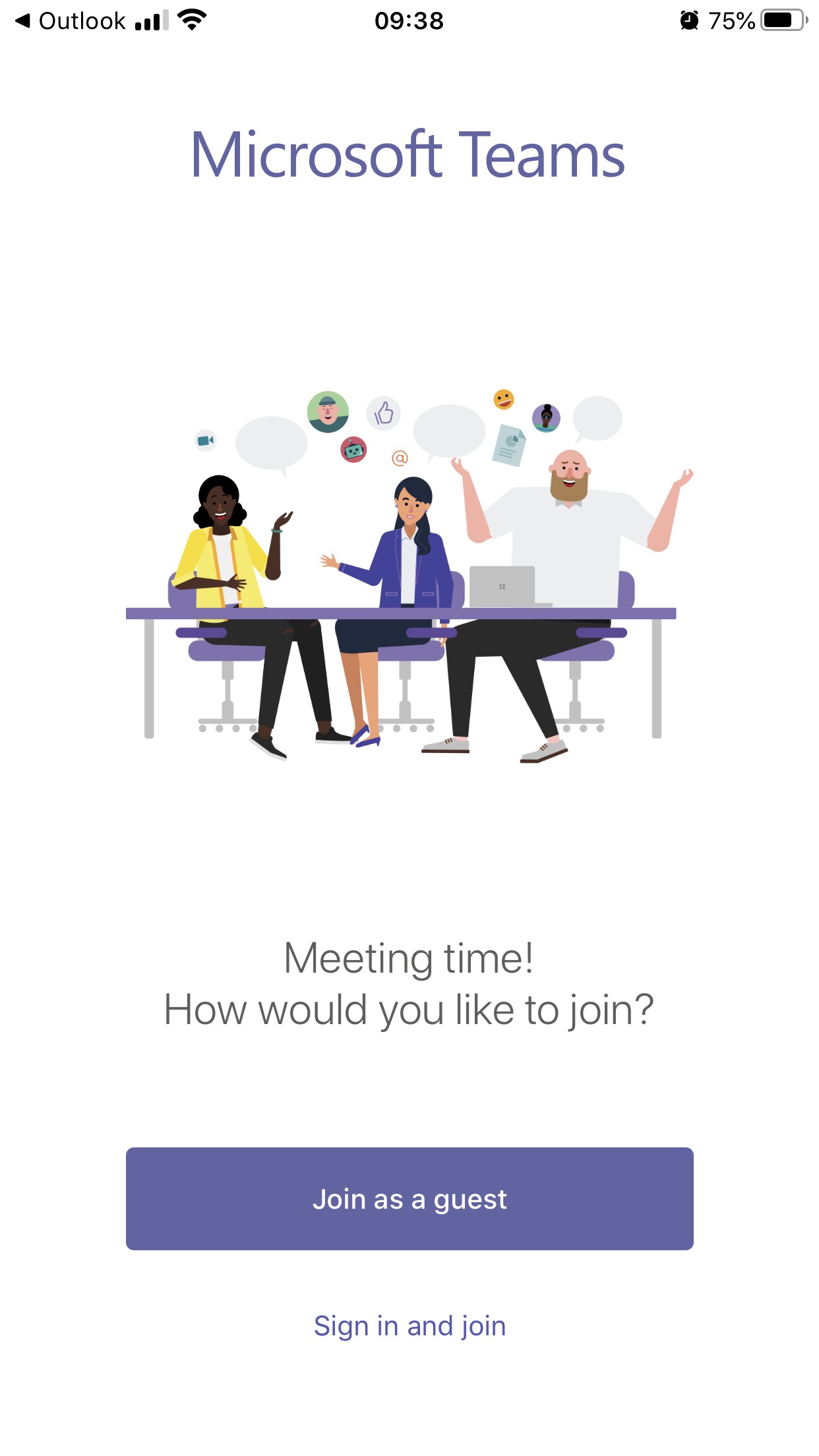
- Enter your Full Name on the Join screen (This will allow your instructor to know you attended the class well as know who is talking/chatting with them during the session)
- Tap Join Now

- On the Lobby screen please wait until your instructor lets you in. You can mute your microphone by tapping on the toggle switch next to it.
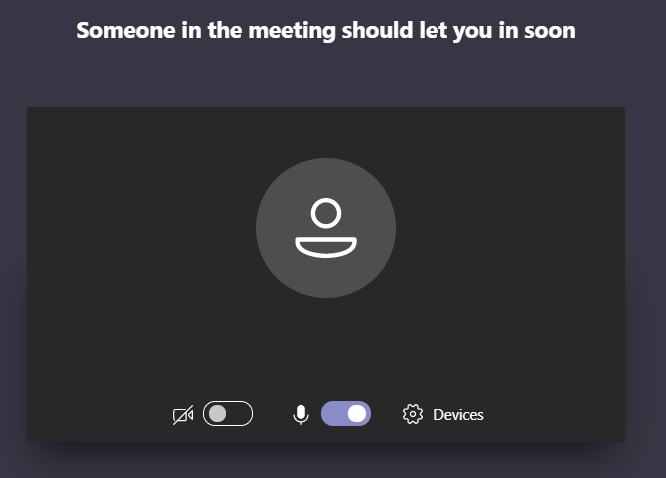
Do not try to login to the teams app, you will be accessing as a guest using the directions below.
- You will need to download the Microsoft Teams app from your devices app store.
- Go to your email
- Find the email invitation you receive from your instructor
- Tap on the Join Microsoft Teams Meeting link
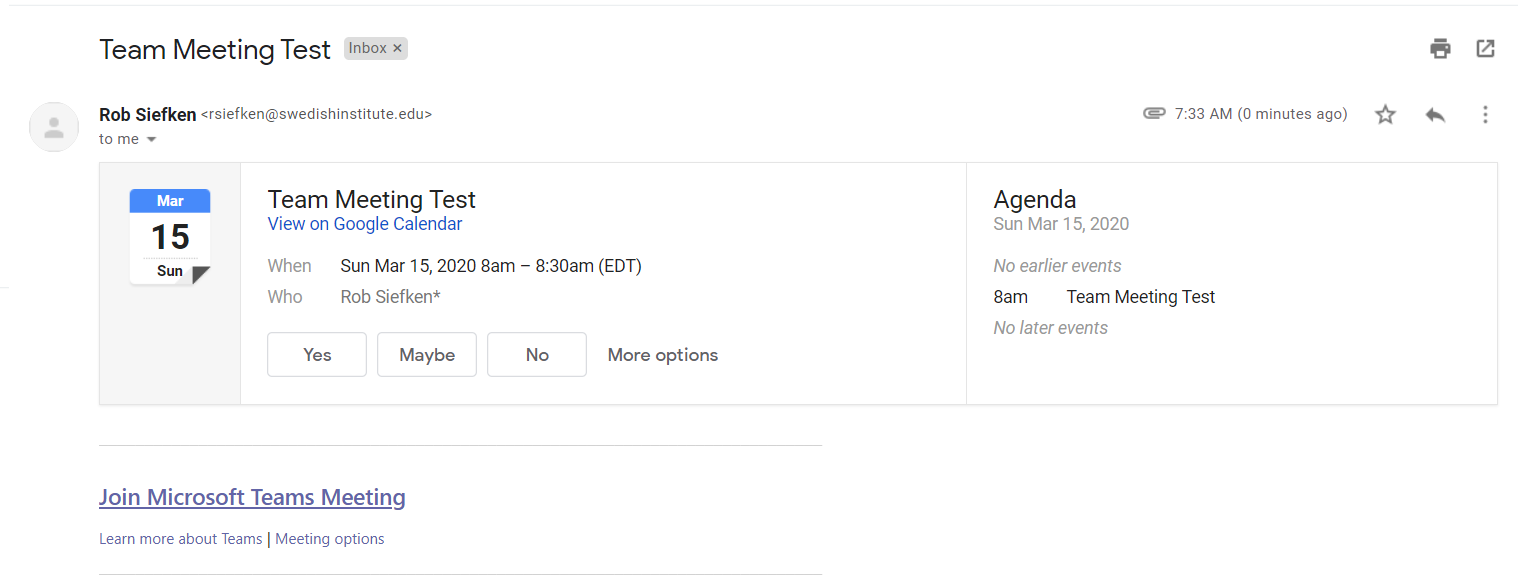
- Tap the Join as a Guest button.
- Enter your Full Name on the Join screen (This will allow your instructor to know you attended the class well as know who is talking/chatting with them during the session)
- Tap Join Now

- On the Lobby screen please wait until your instructor lets you in. You can mute your microphone by tapping on the toggle switch next to it.
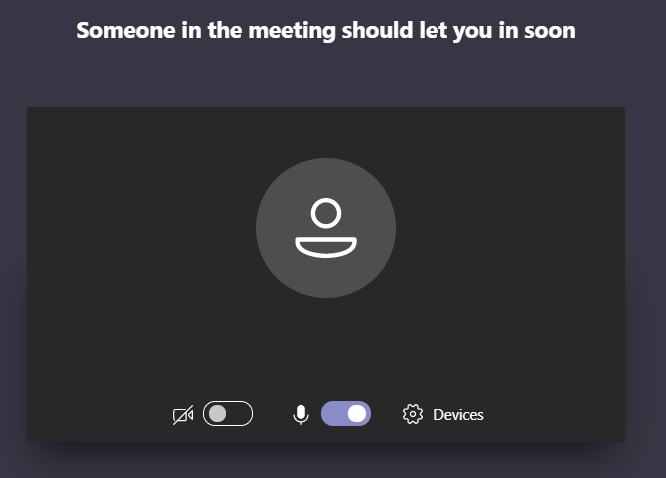
Do not try to login to the teams app, you will be accessing as a guest using the directions below.
- Go to your email via a web browser. Google Chrome is preferred.
- Find the email invitation you receive from your instructor
- Tap on the Join Microsoft Teams Meeting link
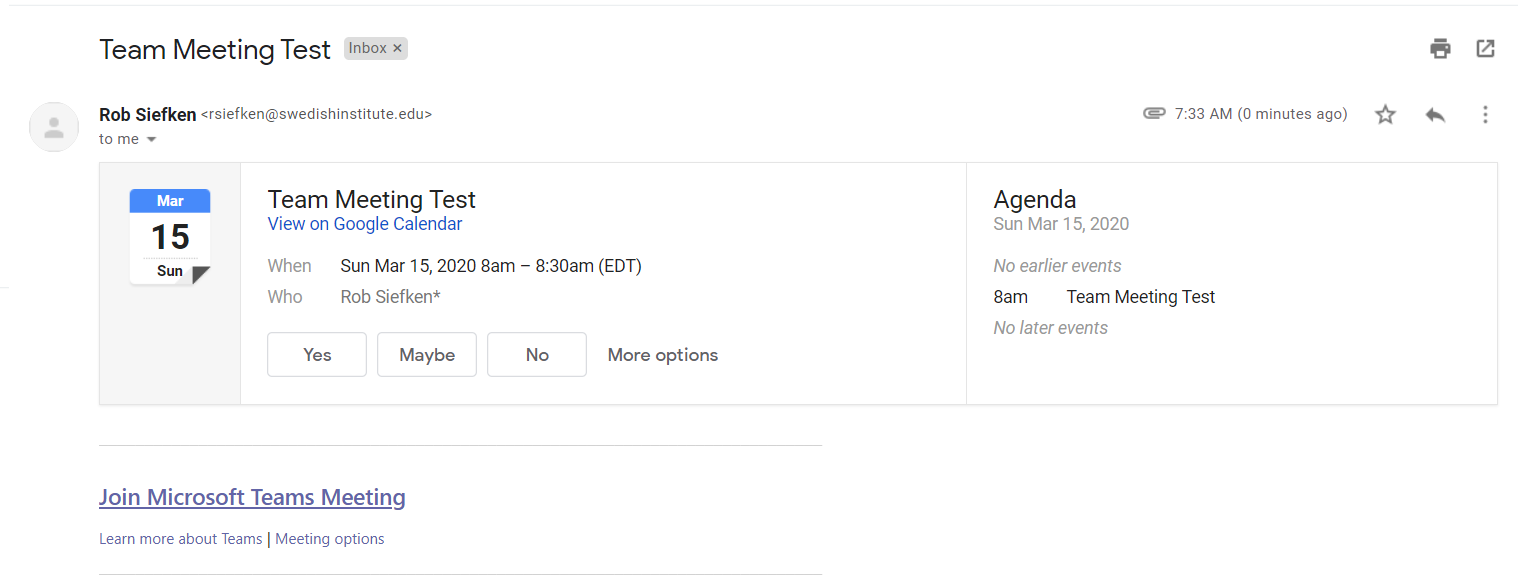
- A new tab will open. Click on the Join on the web instead button.

- If prompted to allow access to microphone and camera click Allow
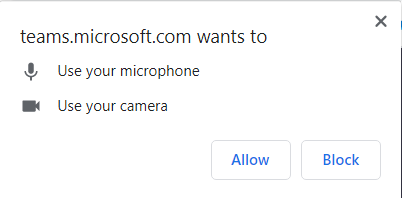
- Enter your Full Name on the Join screen (This will allow your instructor to know you attended the class well as know who is talking/chatting with them during the session)
- Tap Join Now

- On the Lobby screen please wait until your instructor lets you in. You can mute your microphone by tapping on the toggle switch next to it.